Select a treatment from our existing catalogs.
Treatment Details : Part A - Generic / Part B - Custom
2 Parts
In this journey, we will guide you on how to select treatments for your catalogue. Follow these steps to efficiently set up your treatment offerings:
PART A General Treatments
Step 1 Select the treatment type
Select the treatment type, which defines the services provided
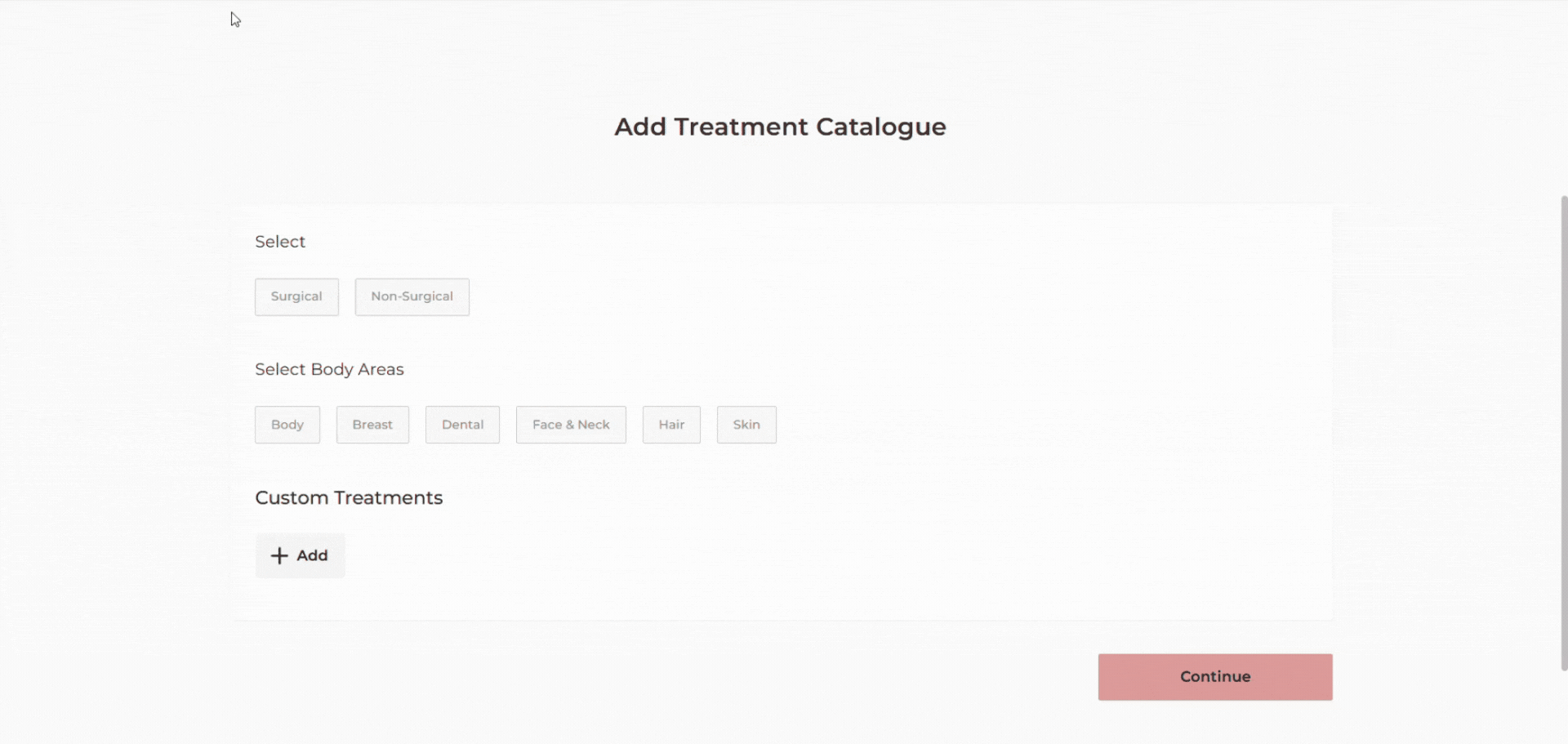
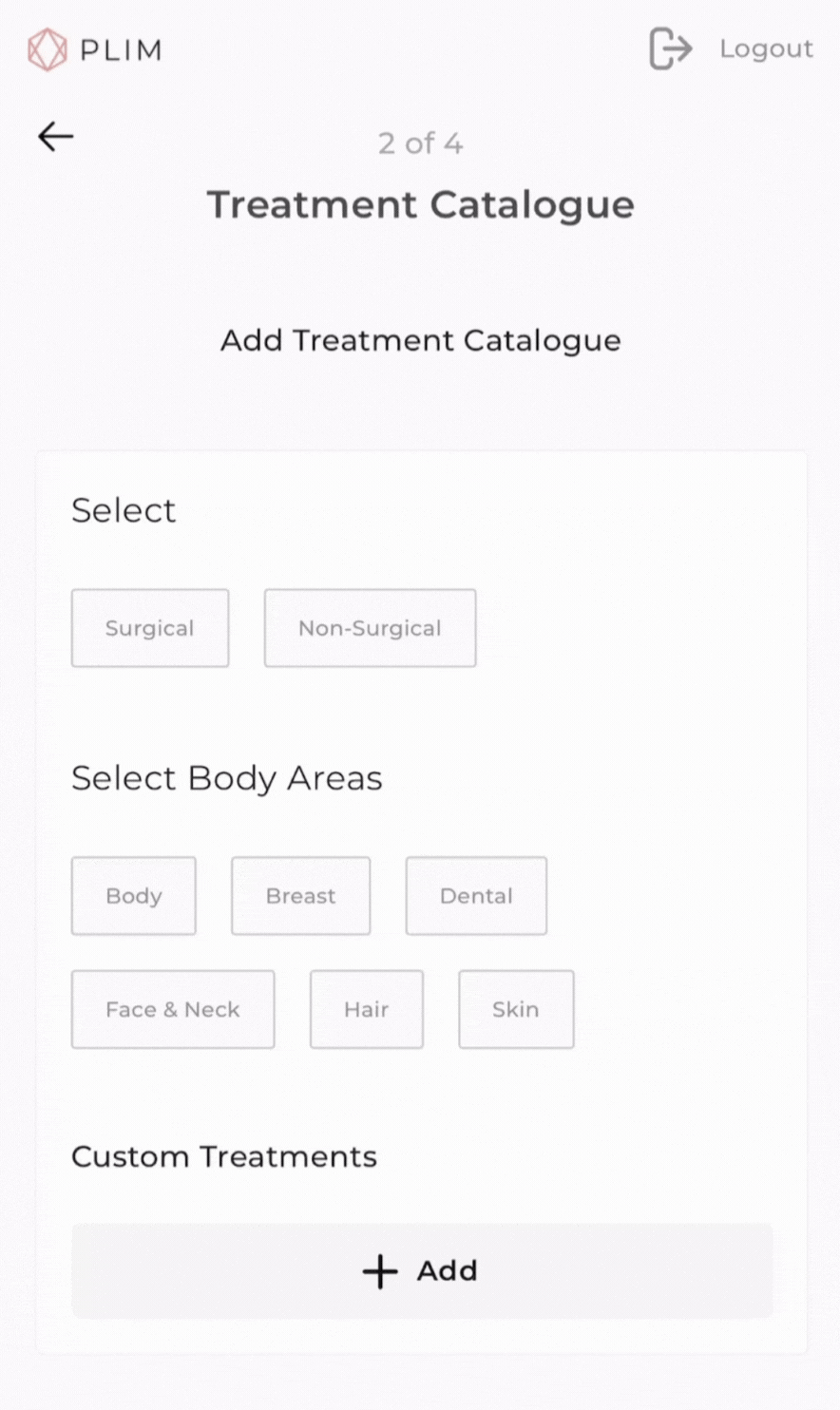
Step 2 Select the Body Areas
Select the body areas that the treatments target
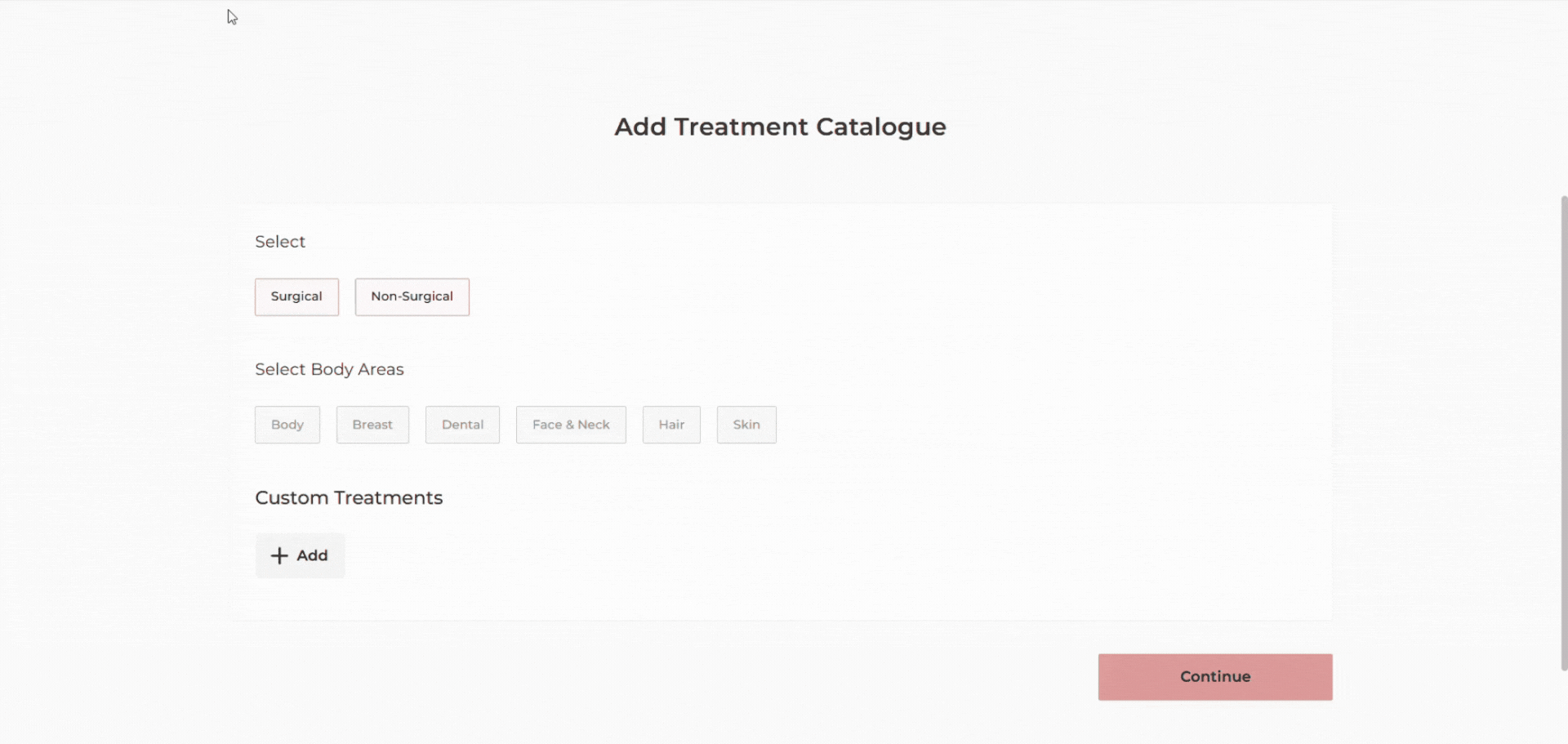
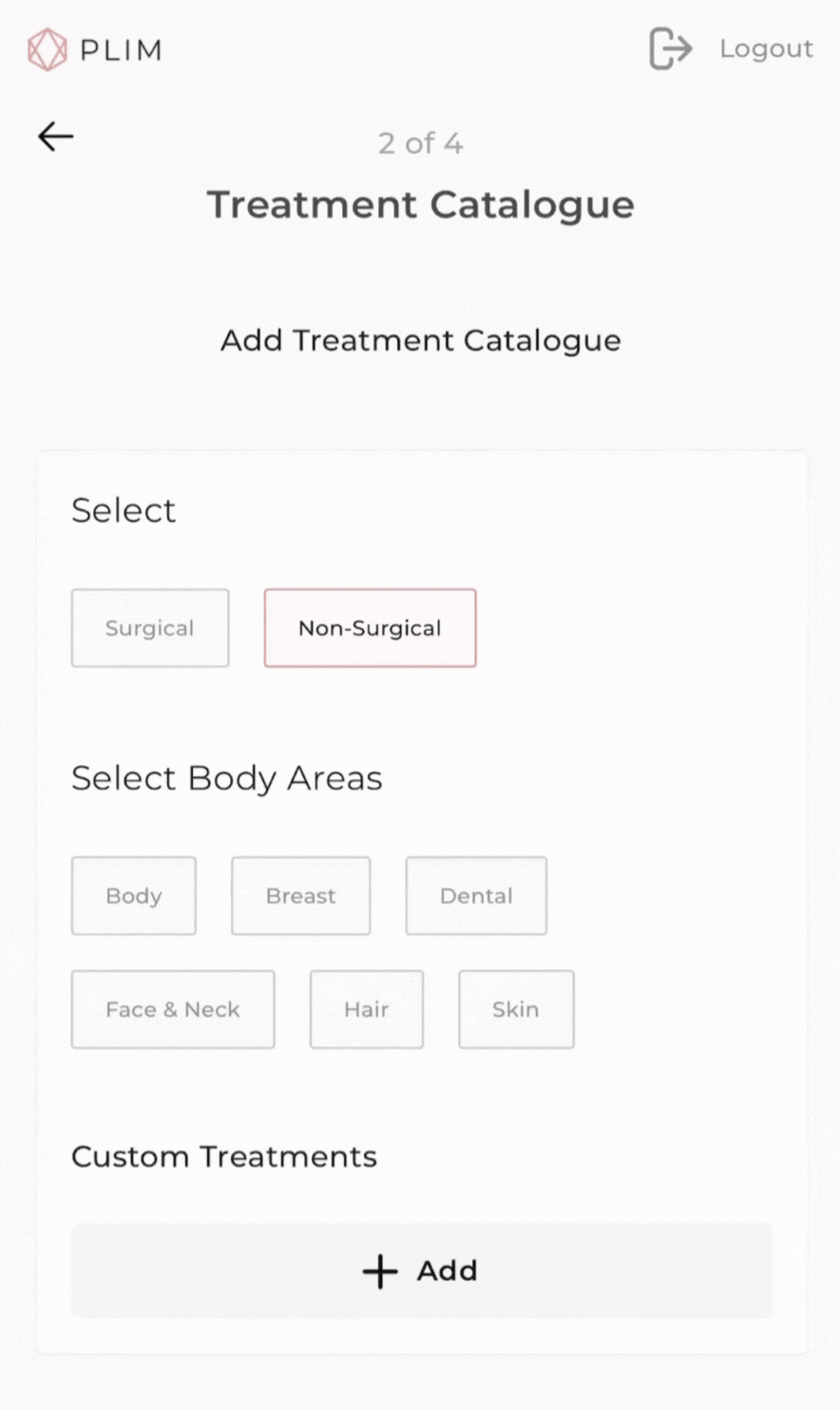
Step 3 Filter alphabetically (optional)
You can filter the treatment alphabetically
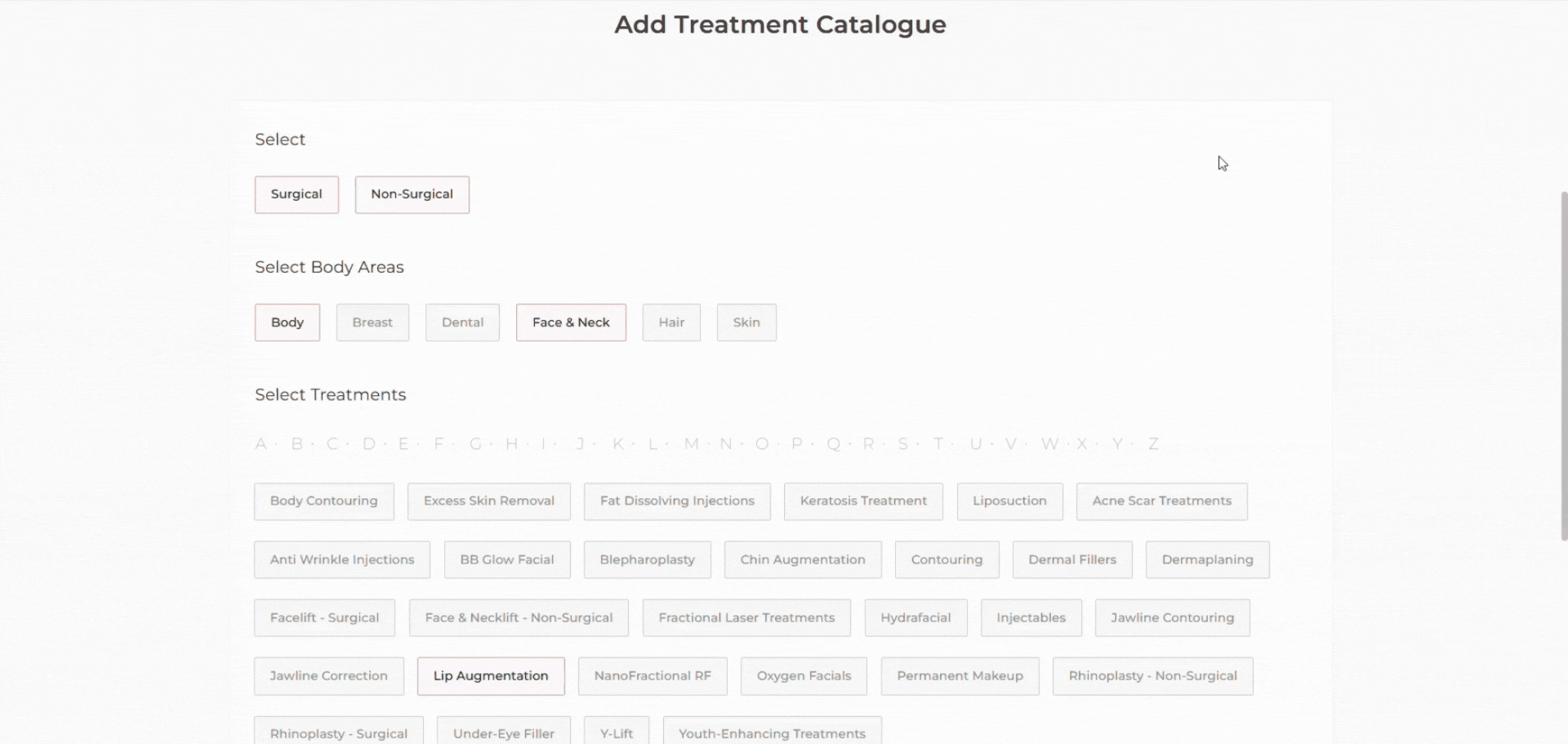
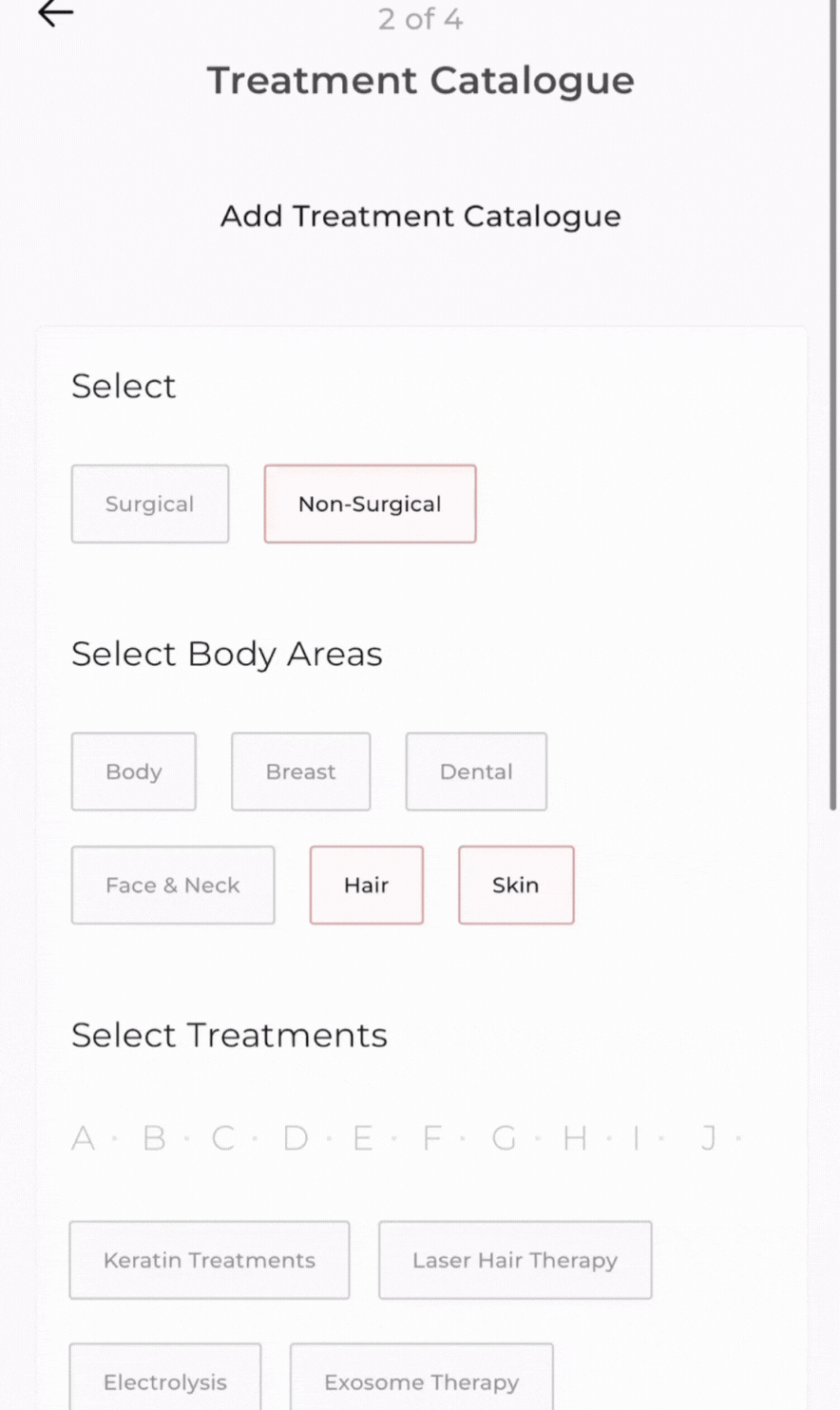
Step 4 Select treatments provided
For the provided list, select the services provided at your clinic. Save the treatment details.
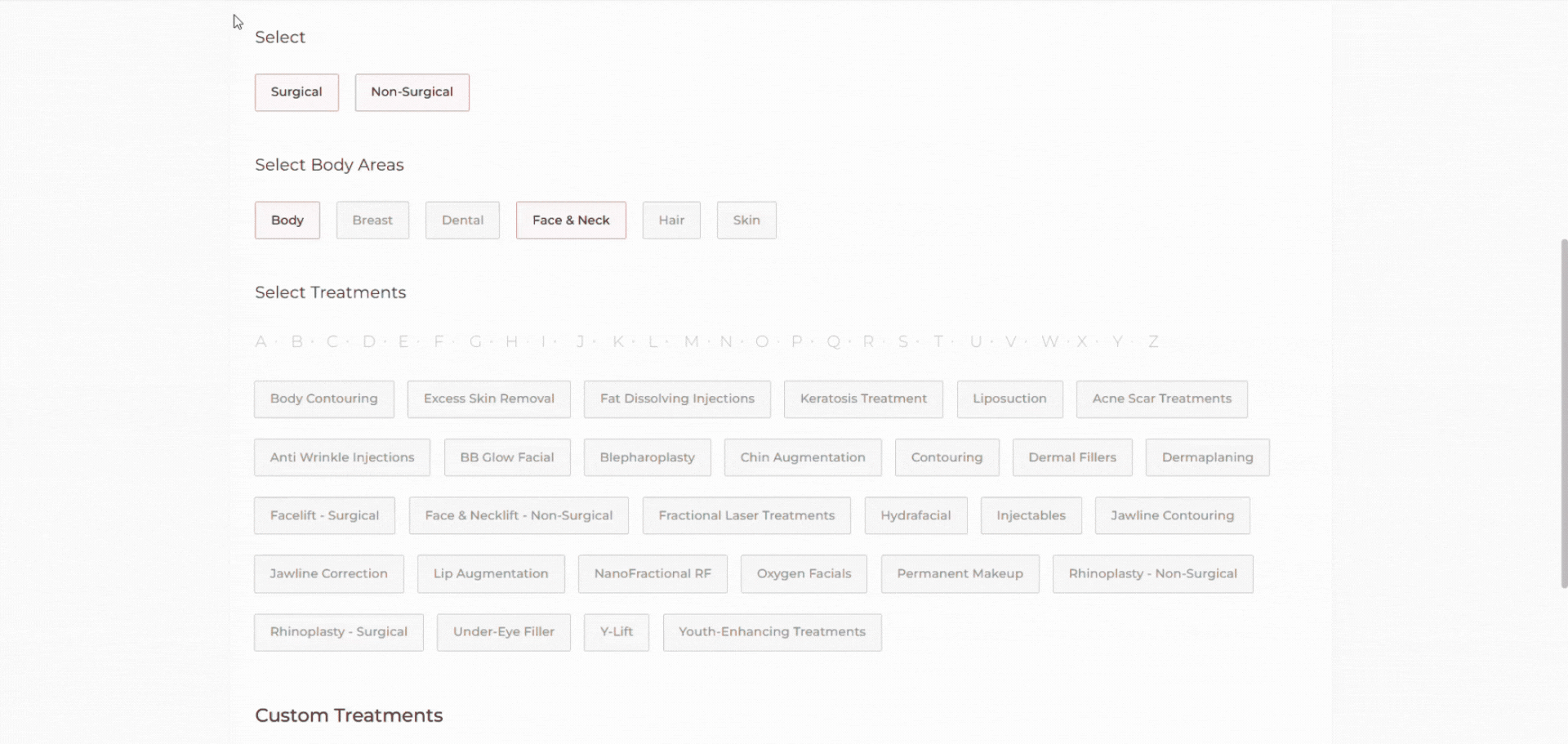
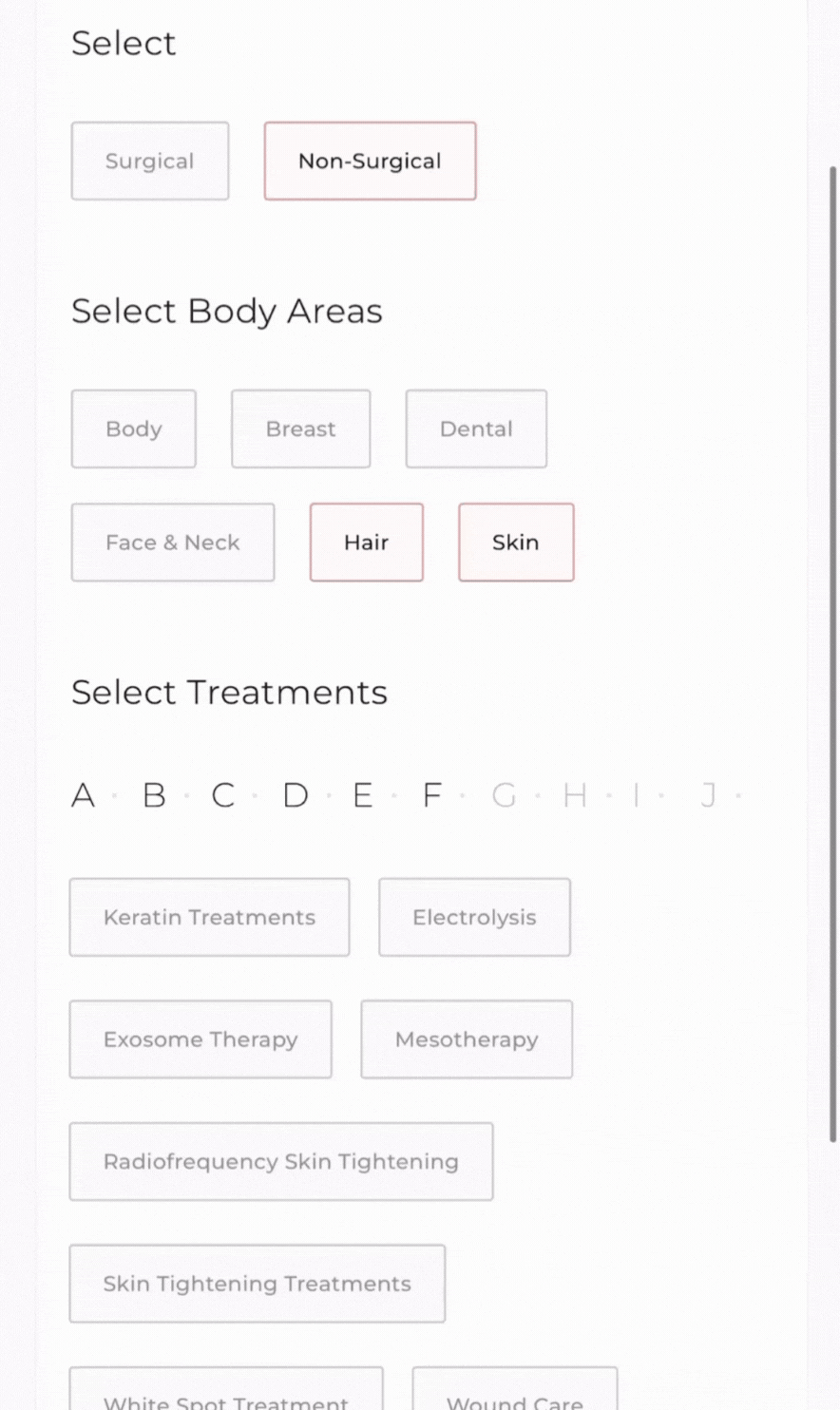
PART B Custom Treatments
For any treatment provided exclusively at your clinic, add a custom treatment
Step 1 Click on add custom treatment
Start by clicking on add custom treatments
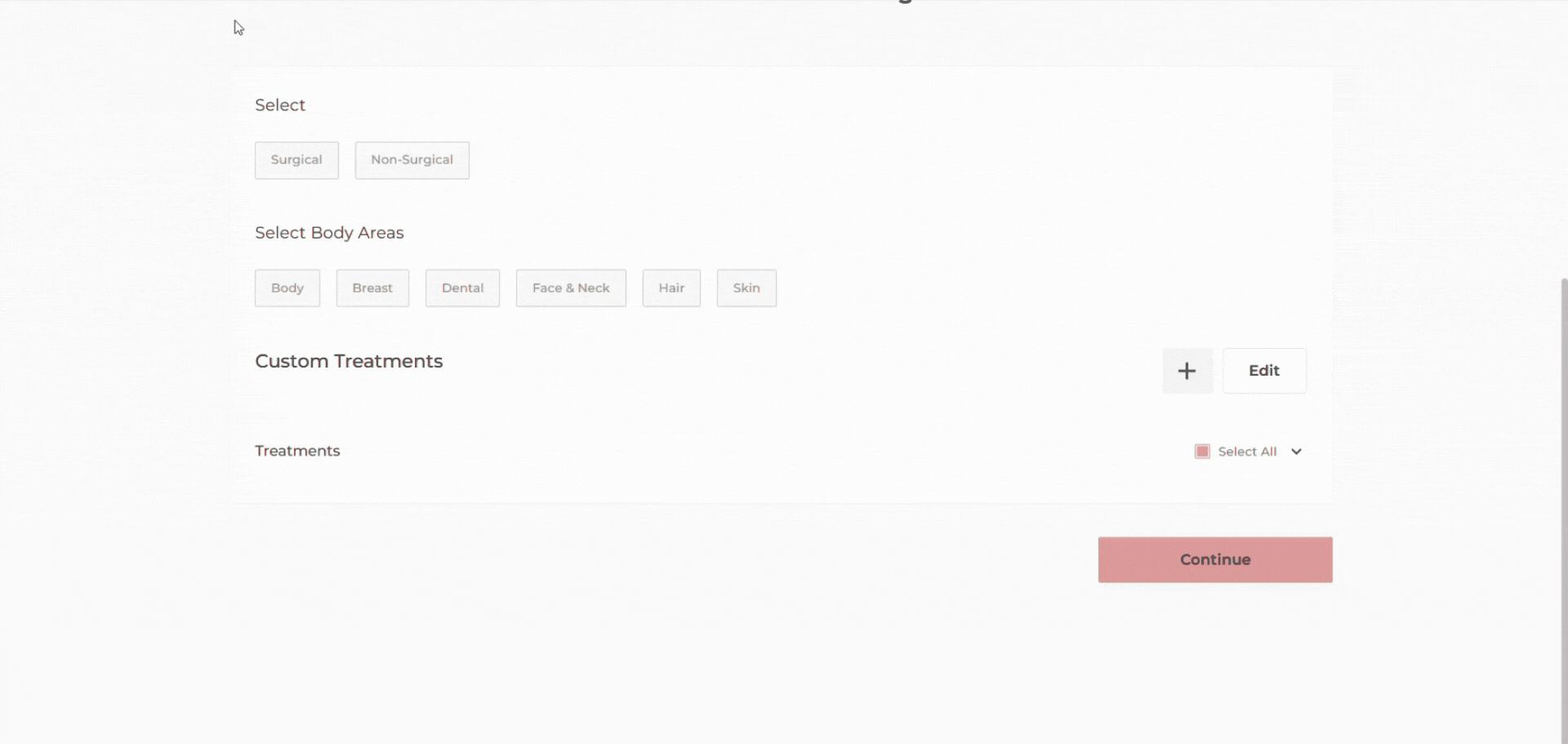
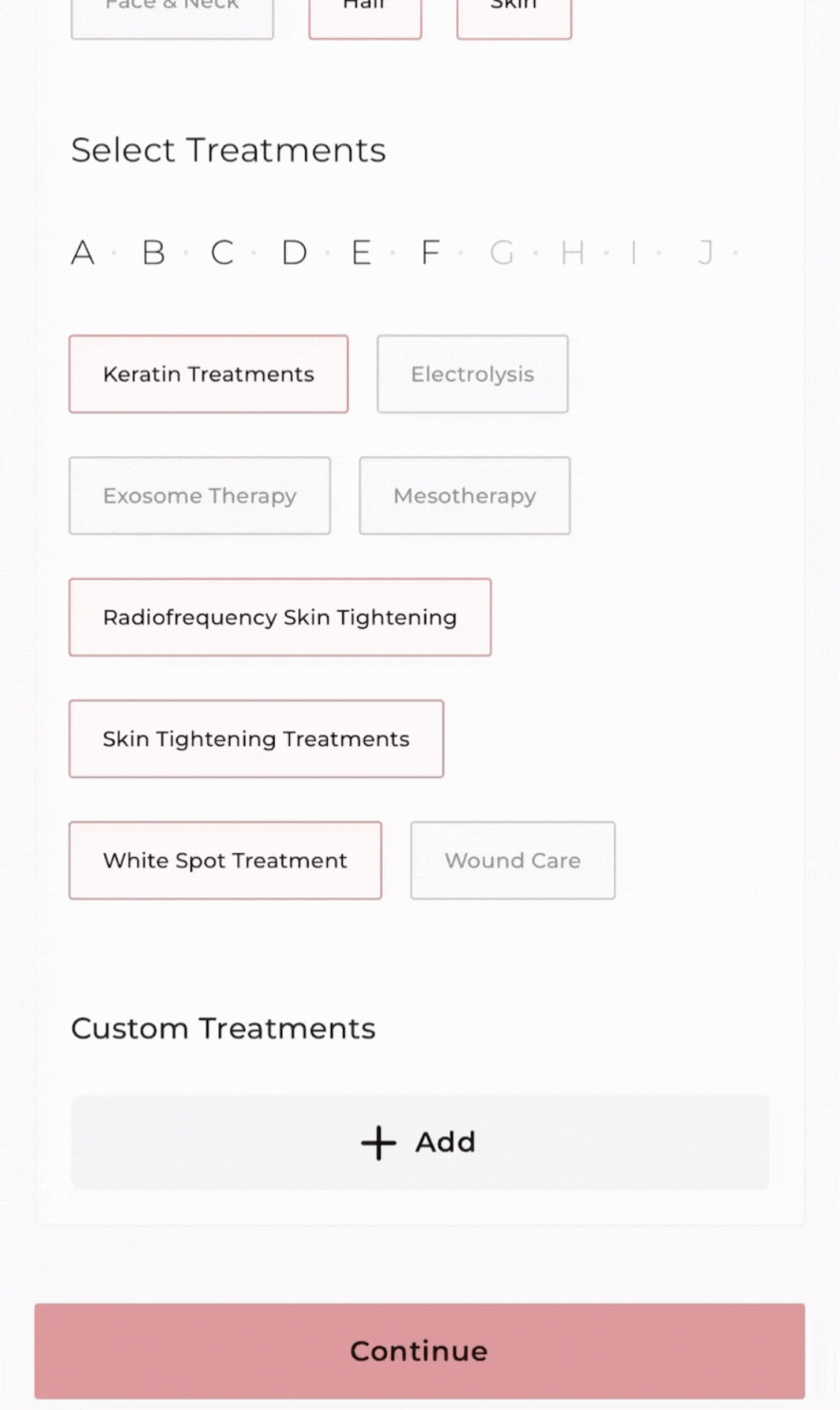
Step 2 Enter the treatment and save
Enter the name of the treatment and click on save
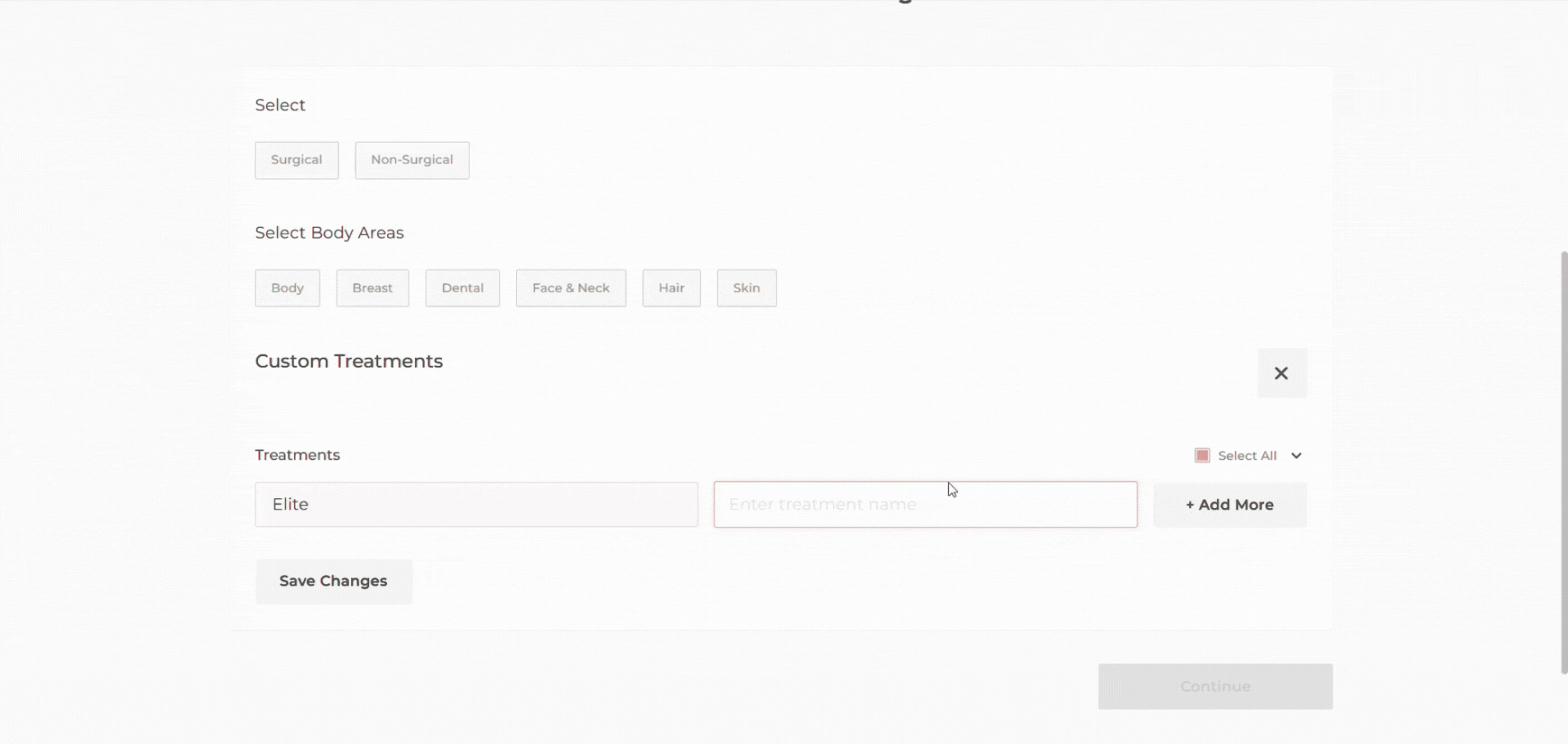
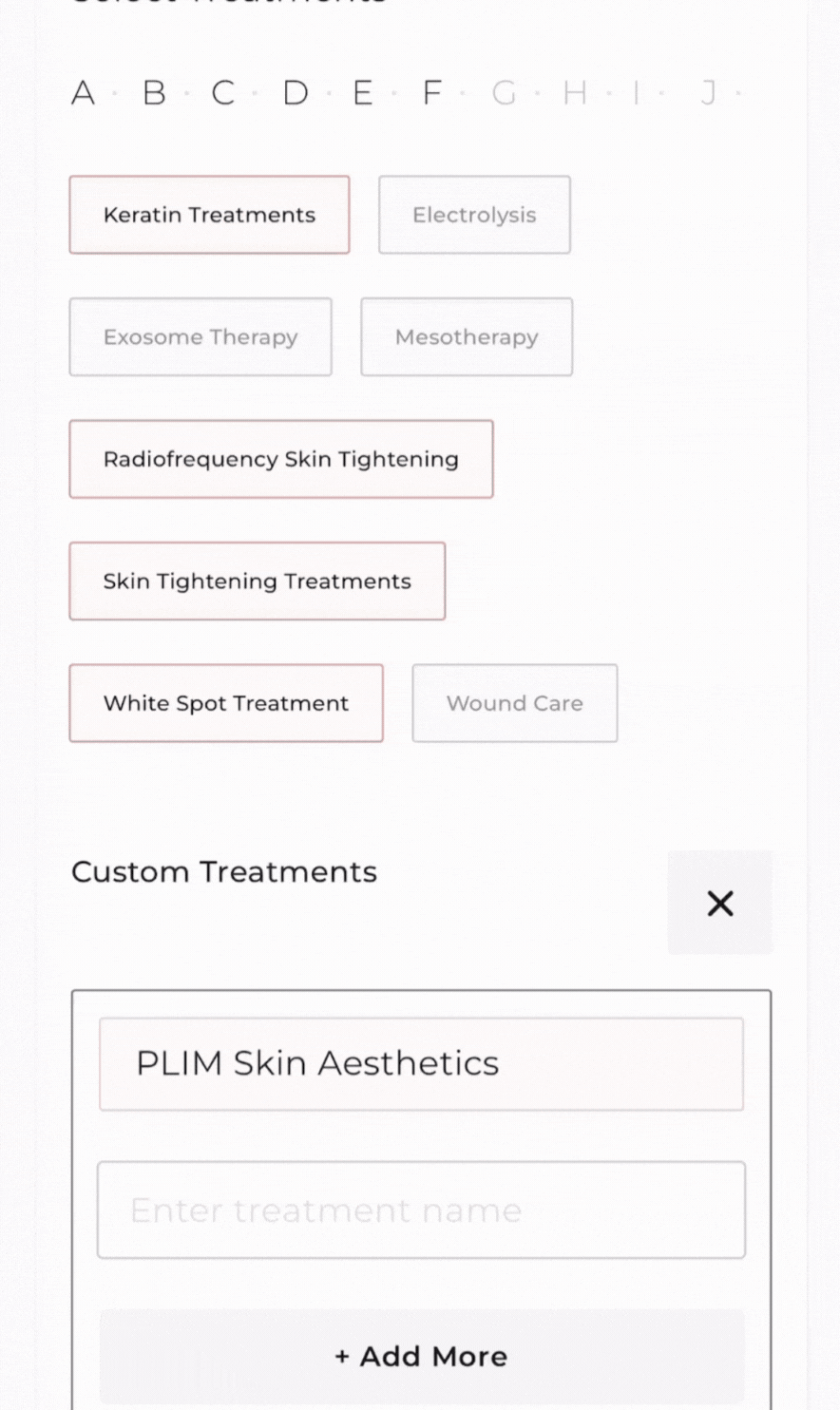
Step 3 Edit the custom treatment (if needed)
If you wish to make any changes to the existing treatments, you can do so by editing the custom treatments, updating the necessary information and clicking save.
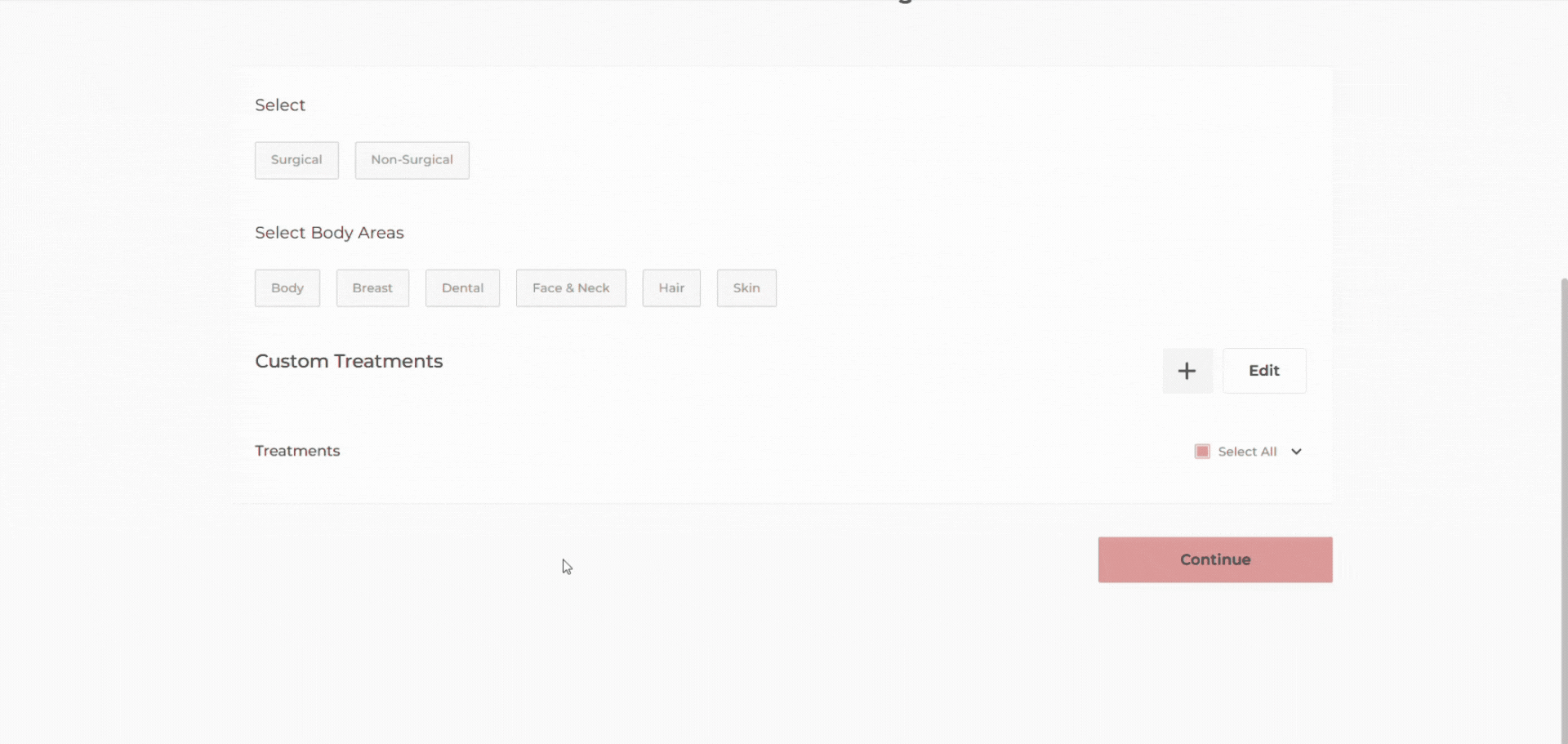
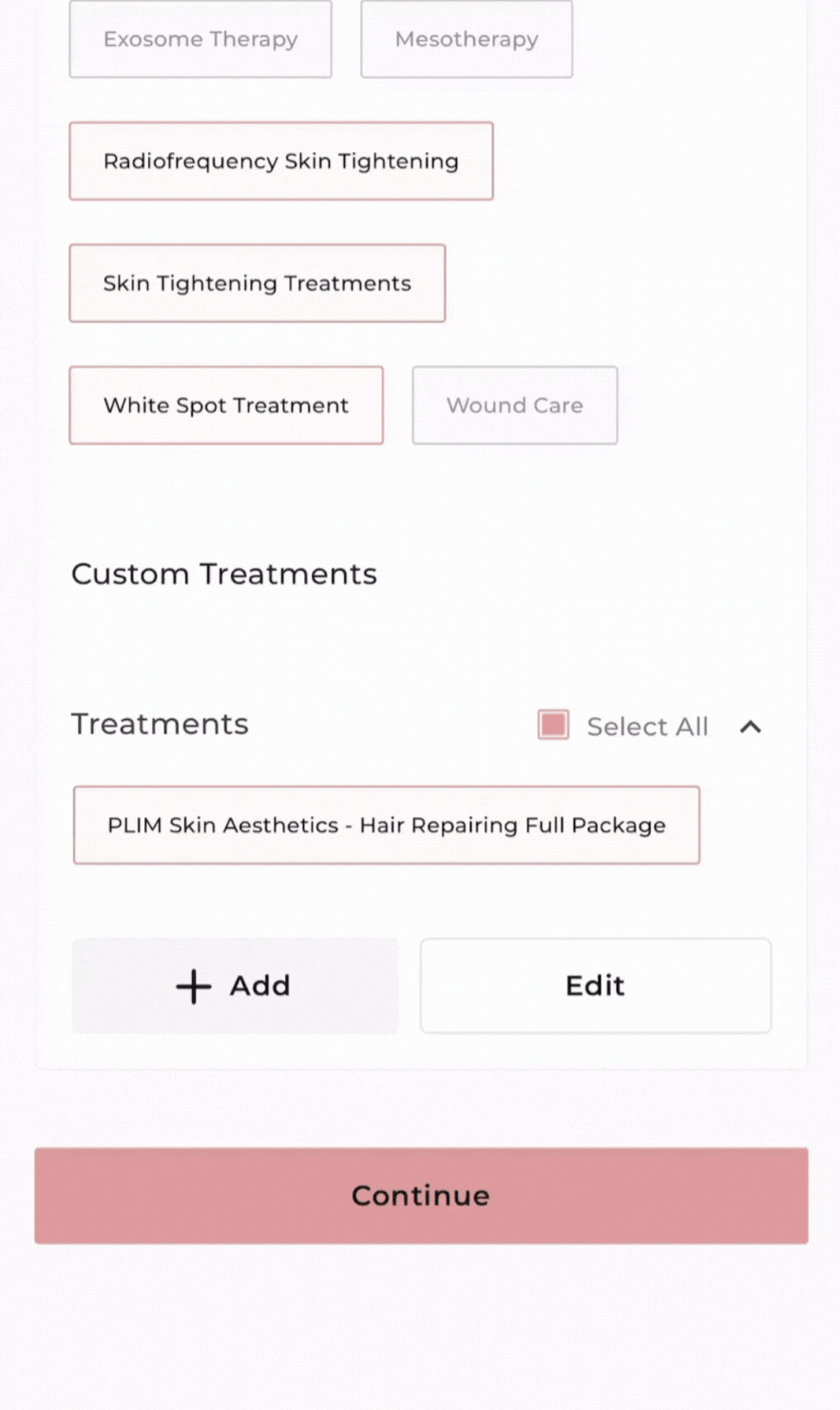
Was it helpful?
IntroductionPART A General TreatmentsStep 1 Select the treatment typeStep 2 Select the Body AreasStep 3 Filter alphabetically (optional)Step 4 Select treatments providedPART B Custom TreatmentsStep 1 Click on add custom treatmentStep 2 Enter the treatment and saveStep 3 Edit the custom treatment (if needed)