This section focuses on uploading your Instagram post or reels link, thereby establishing trust with potential customers.
Marketplace Details: Social media feeds and links
2 Parts
This guide will walk you through the process of uploading media to enhance your clinic's profile on the marketplace. Your uploaded data will be visible on your marketplace account. This page is divided into four sections.
PART A Social Feeds
Step 1 Navigate to the media and marketing section
Begin by navigating to the Media and Marketing section of your dashboard. This section will contain all the information you can add to enhance your marketplace presence.
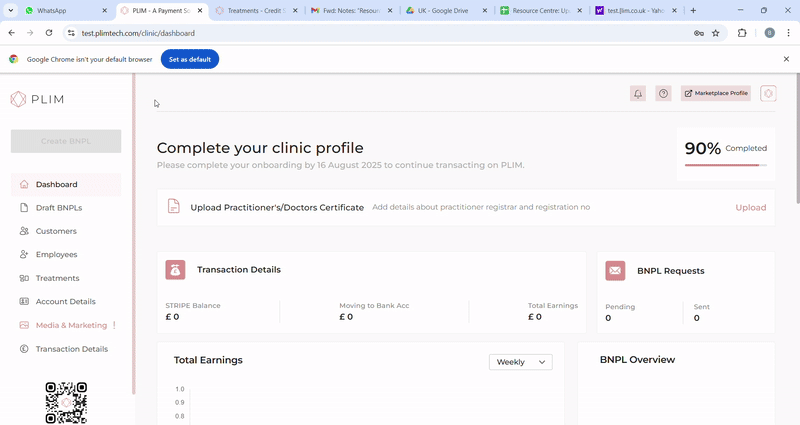
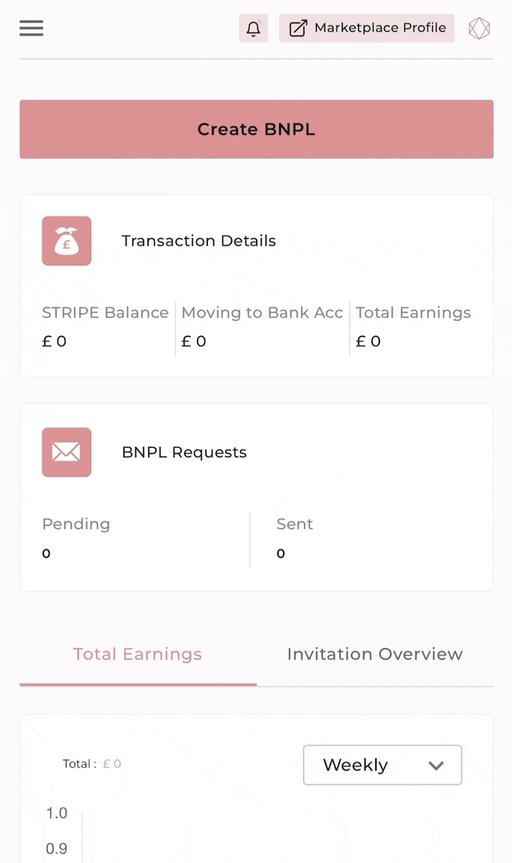
Step 2 Go to social feeds section and click on add link
Scroll down to locate the "Add Social Link" button situated at the top right corner. Click on this button. Upon clicking, a pop-up window will appear.
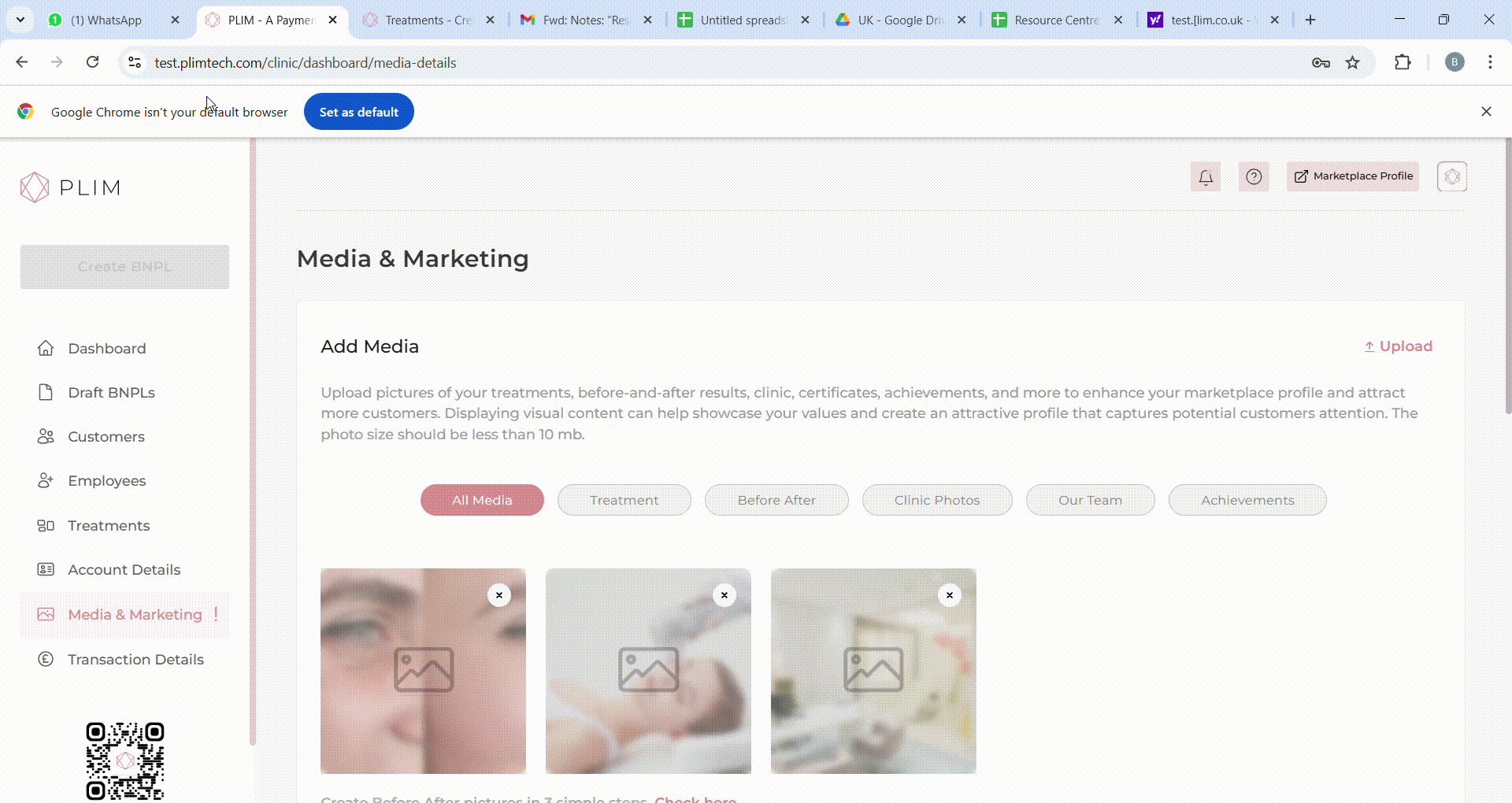
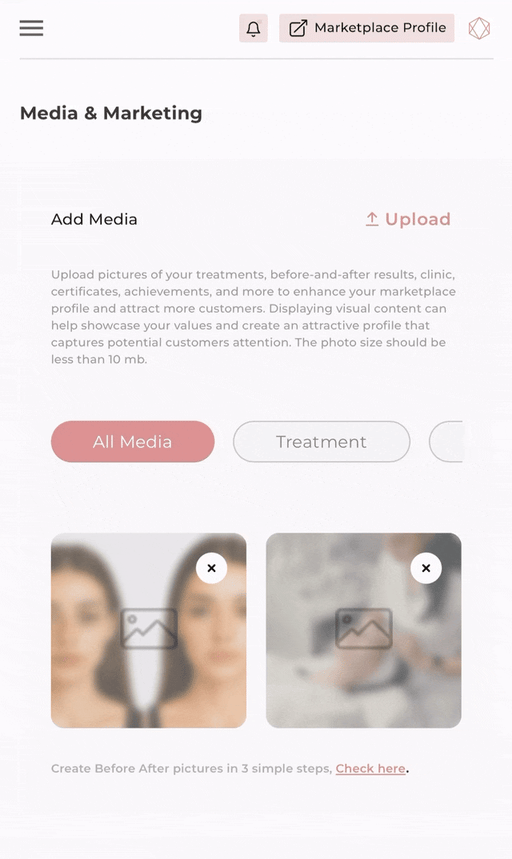
Step 3 Enter the link and corresponding information
Add your Instagram post or reels link in the provided field. Remember that adding a title is mandatory, while a description is optional.
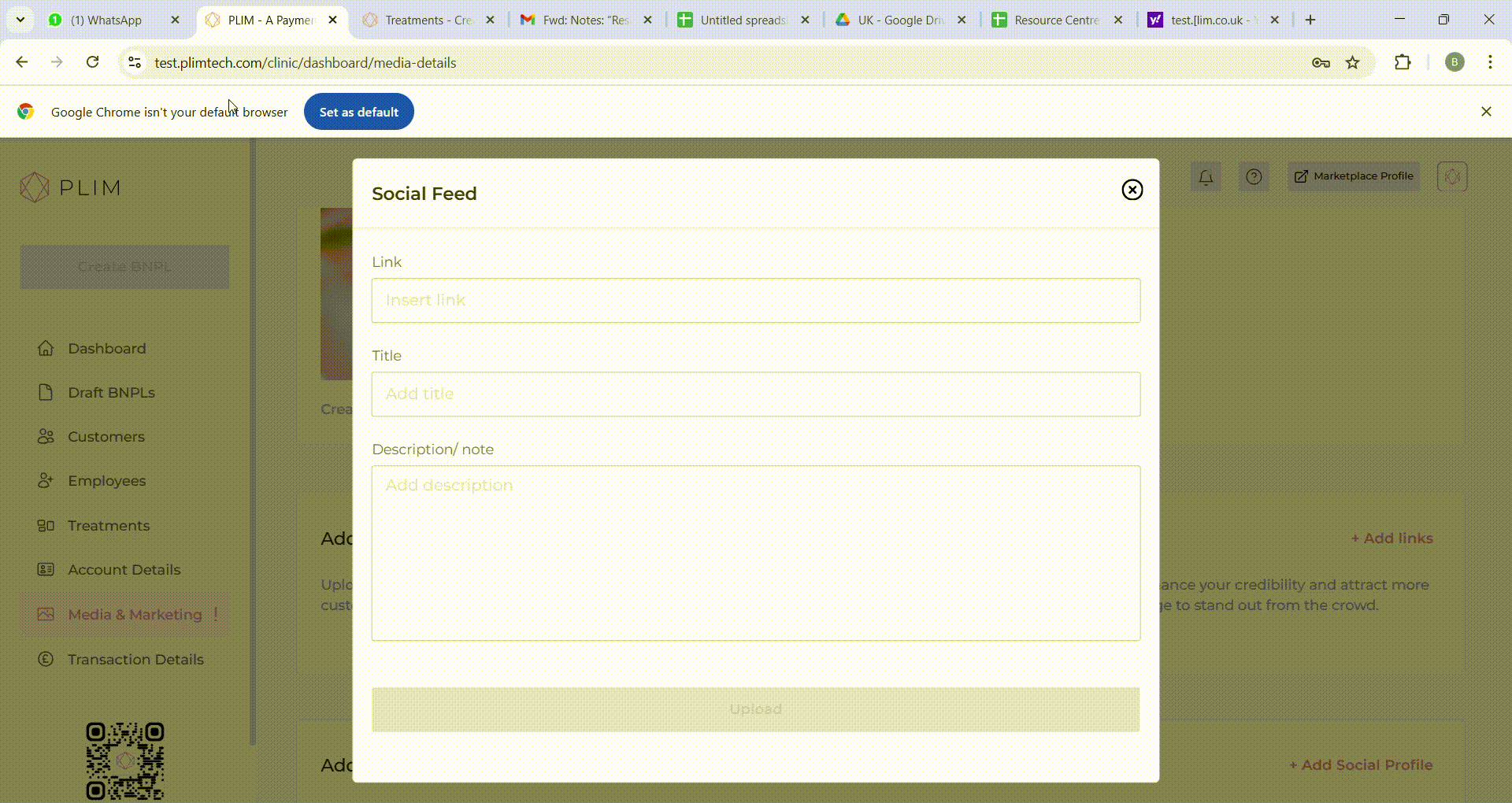
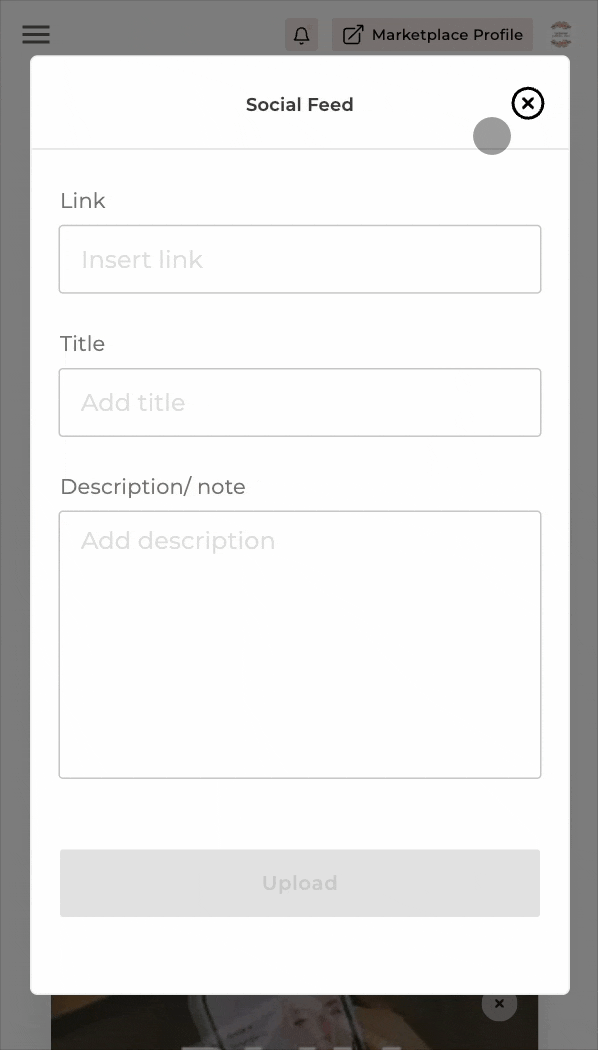
Step 4 Click on Upload
Once you've entered the details, click "Upload." Your link will now be active on your marketplace page.
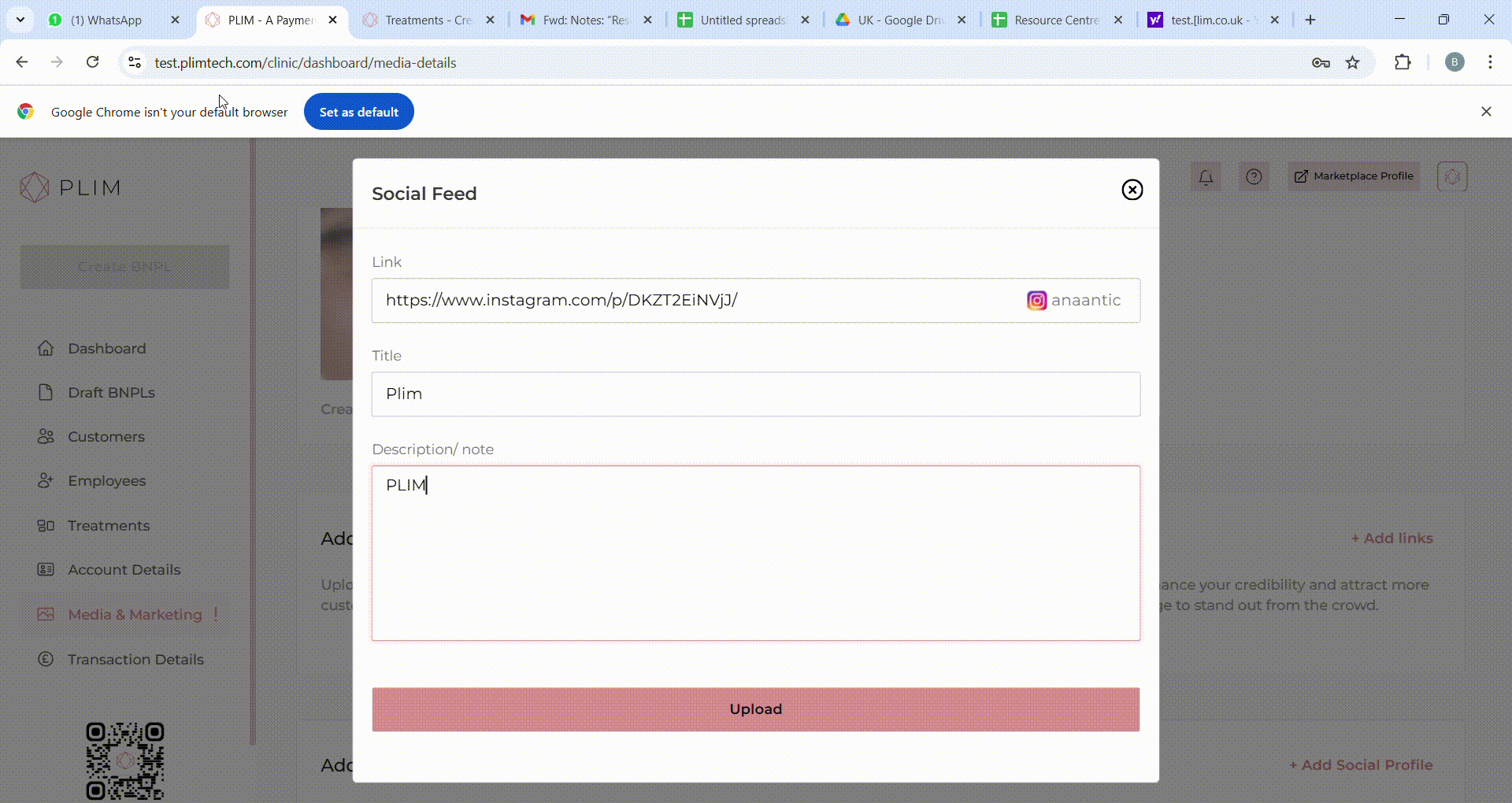
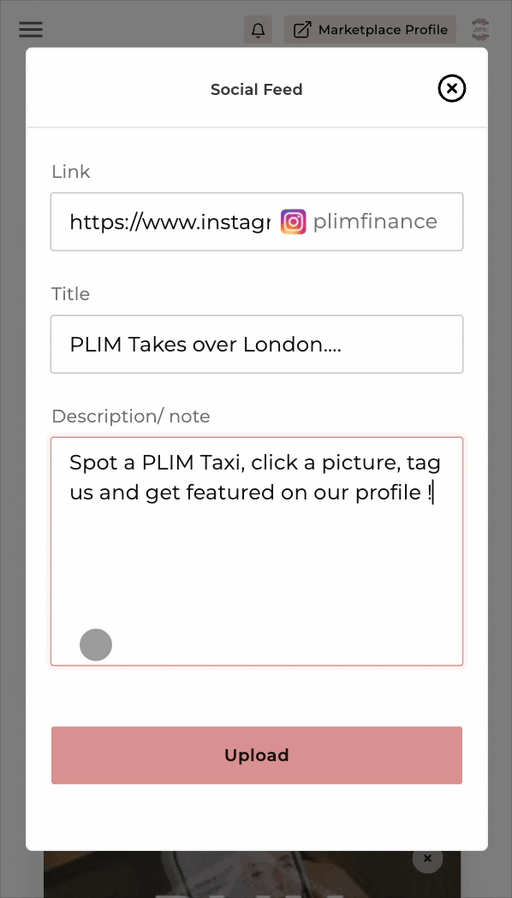
PART B Social Profile
This guide will walk you through the process of adding your social profile links to your clinic's page, enhancing your online presence. Please note that in this section (Section 3), you'll be adding your social profile links rather than individual posts or reels. Here's how to proceed:
Step 1 Navigate to the media and marketing section
Begin by navigating to the Media and Marketing section of your dashboard. This section will contain all the information you can add to enhance your marketplace presence.
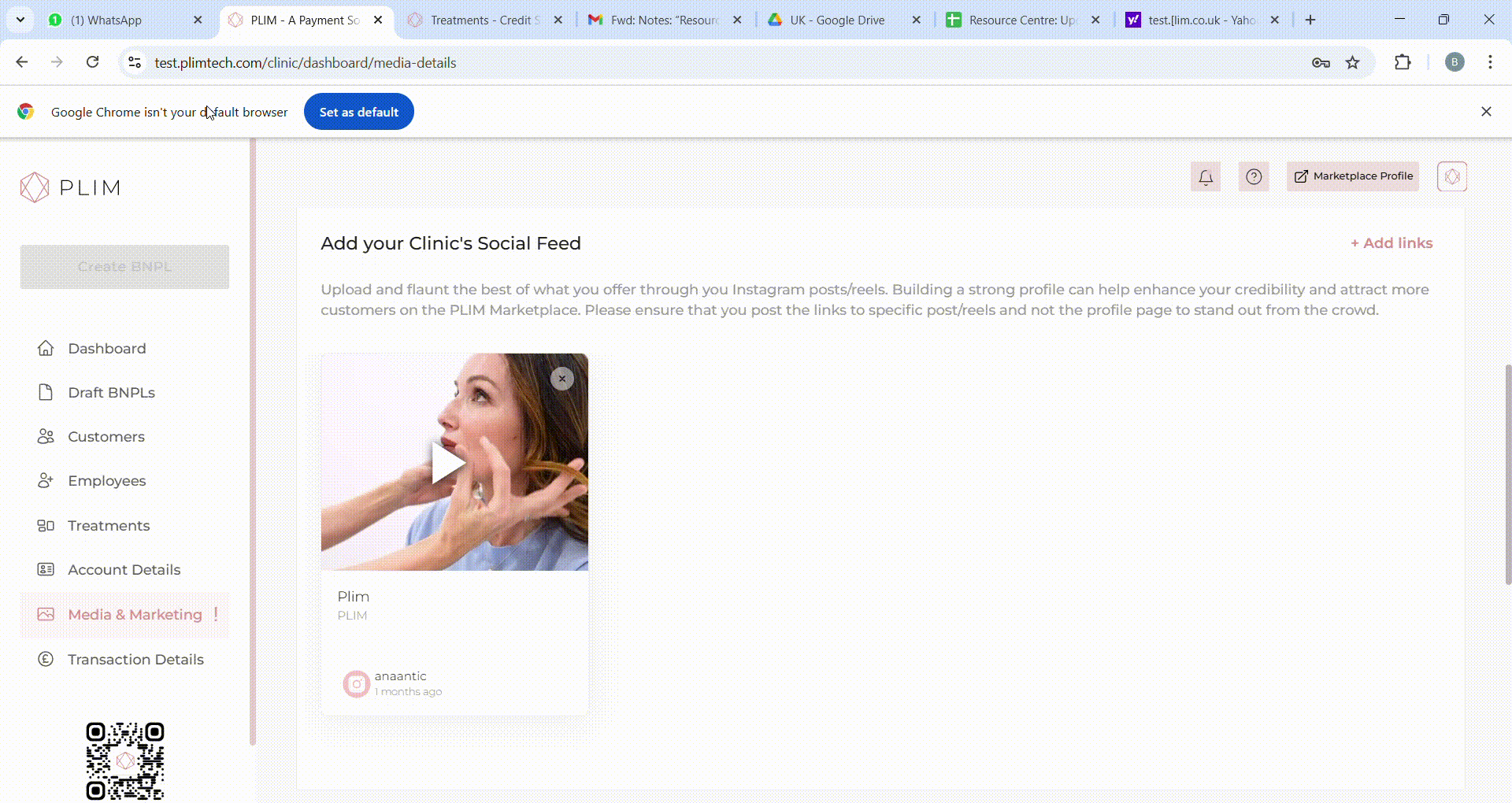
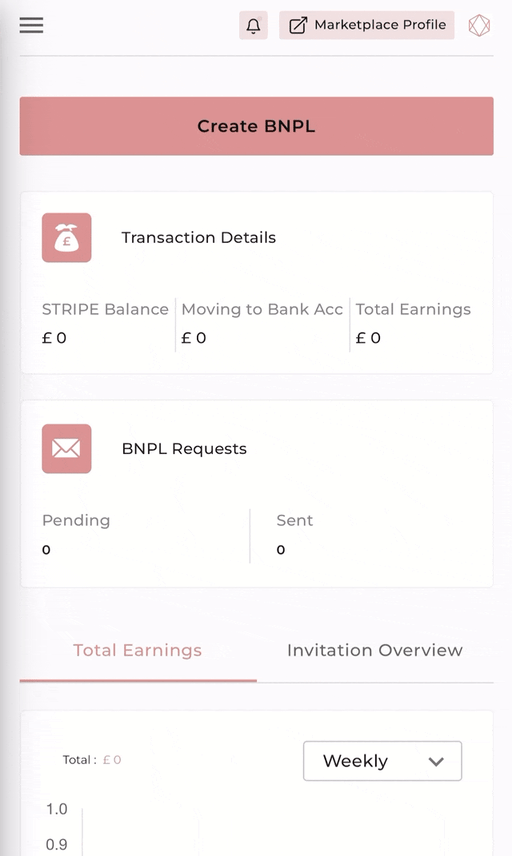
Step 2 Go to social profile section
Begin by selecting the appropriate social profile - Instagram, Facebook, or Twitter - in the respective column for your profile link.
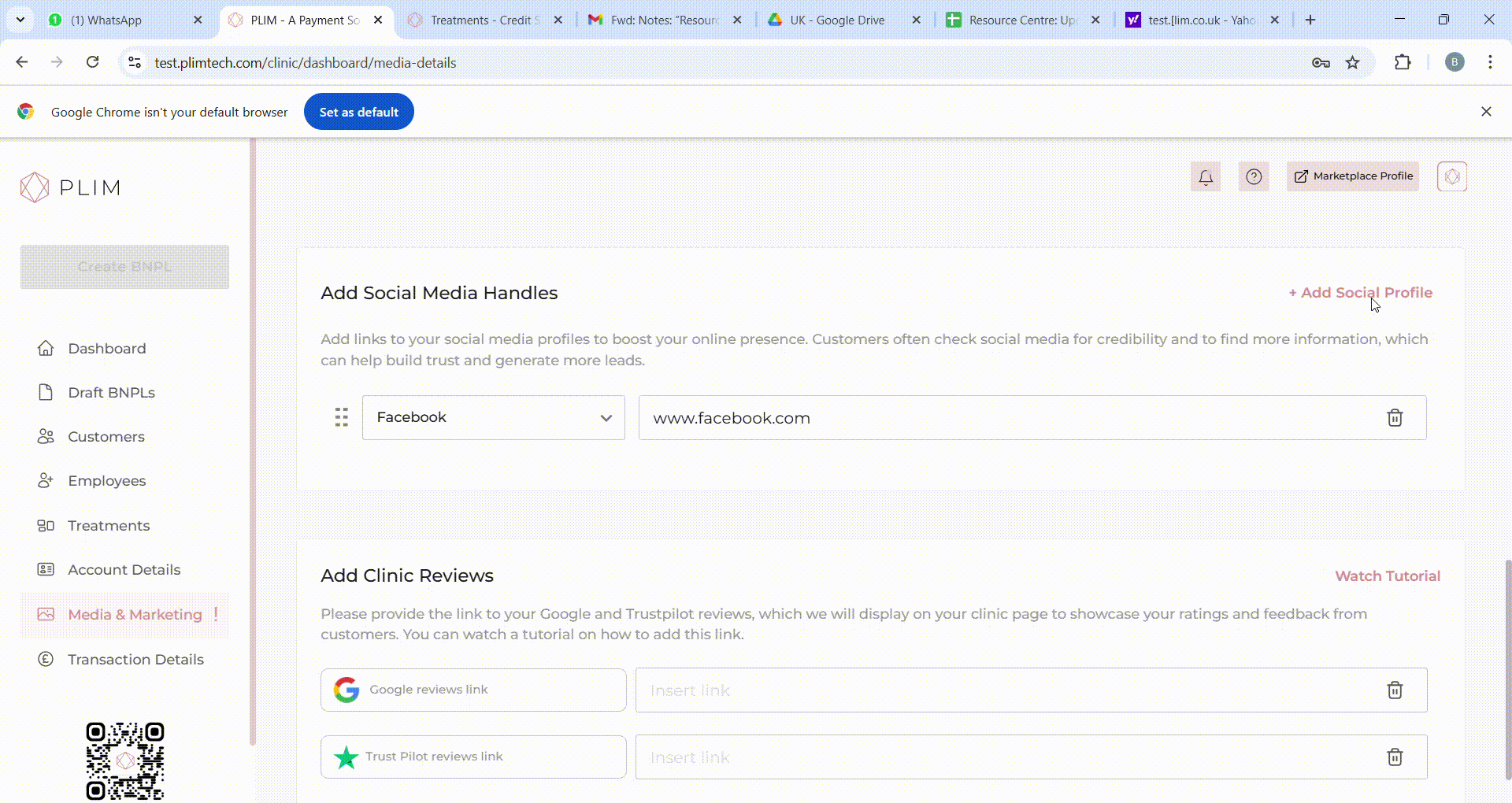
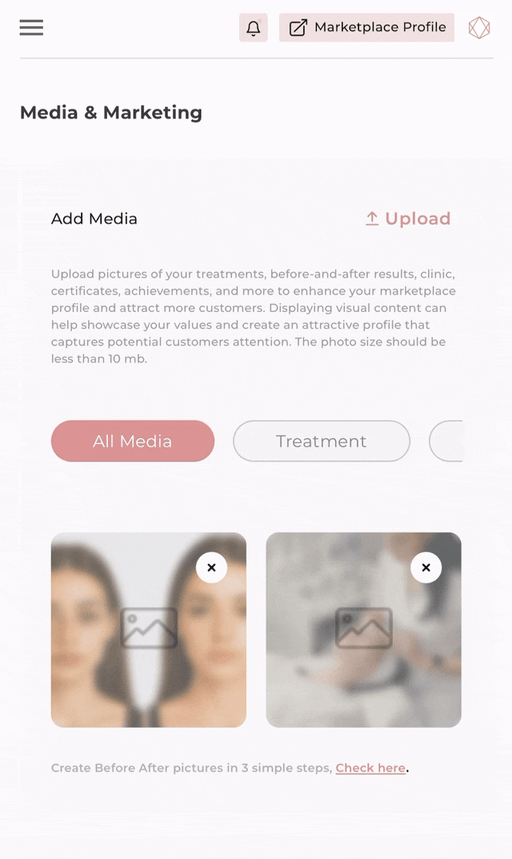
Step 3 Add social links
To add multiple social profiles, click the plus icon located on the right side. Choose the desired options and input the corresponding links. You can rearrange their order by dragging them, as illustrated in the graphic. Please click on “Save” to update the data.
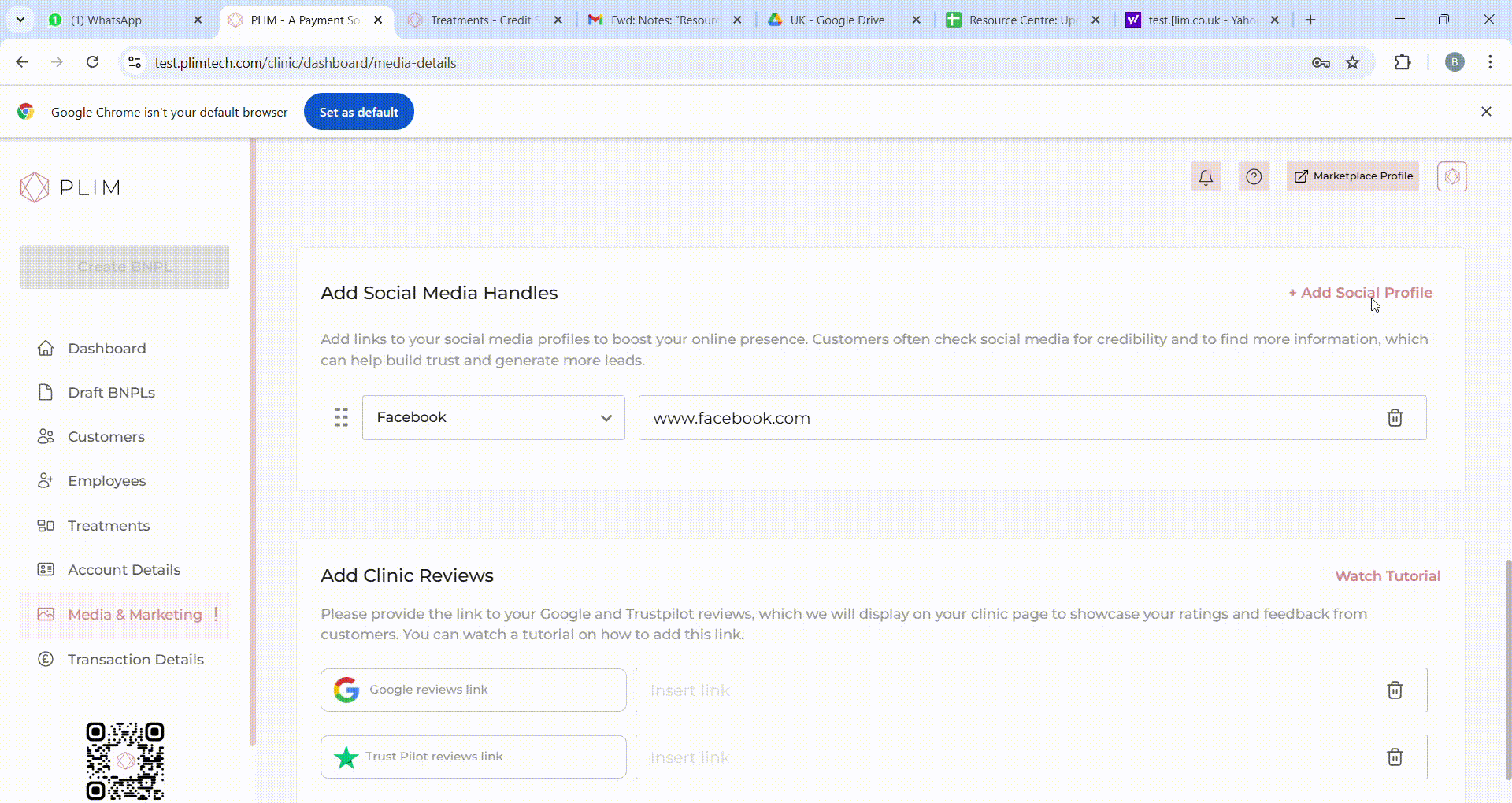
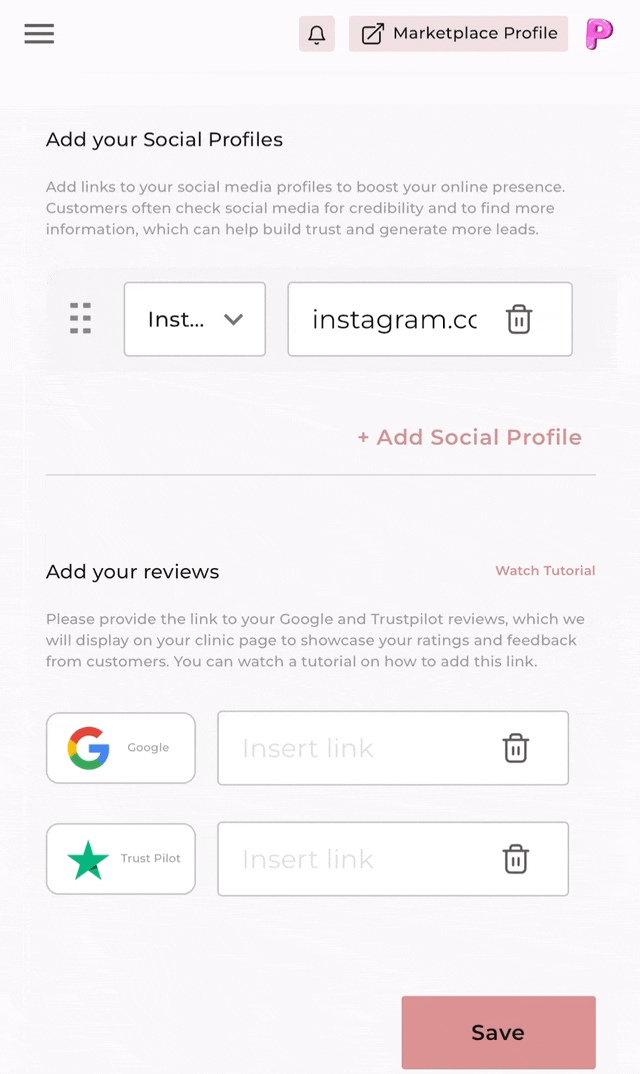
Step 4 Deleting social profile
If you wish to remove any profile links, simply click on the delete icon situated on the right side. This straightforward process will help you seamlessly manage and display your social profiles on your marketplace page.
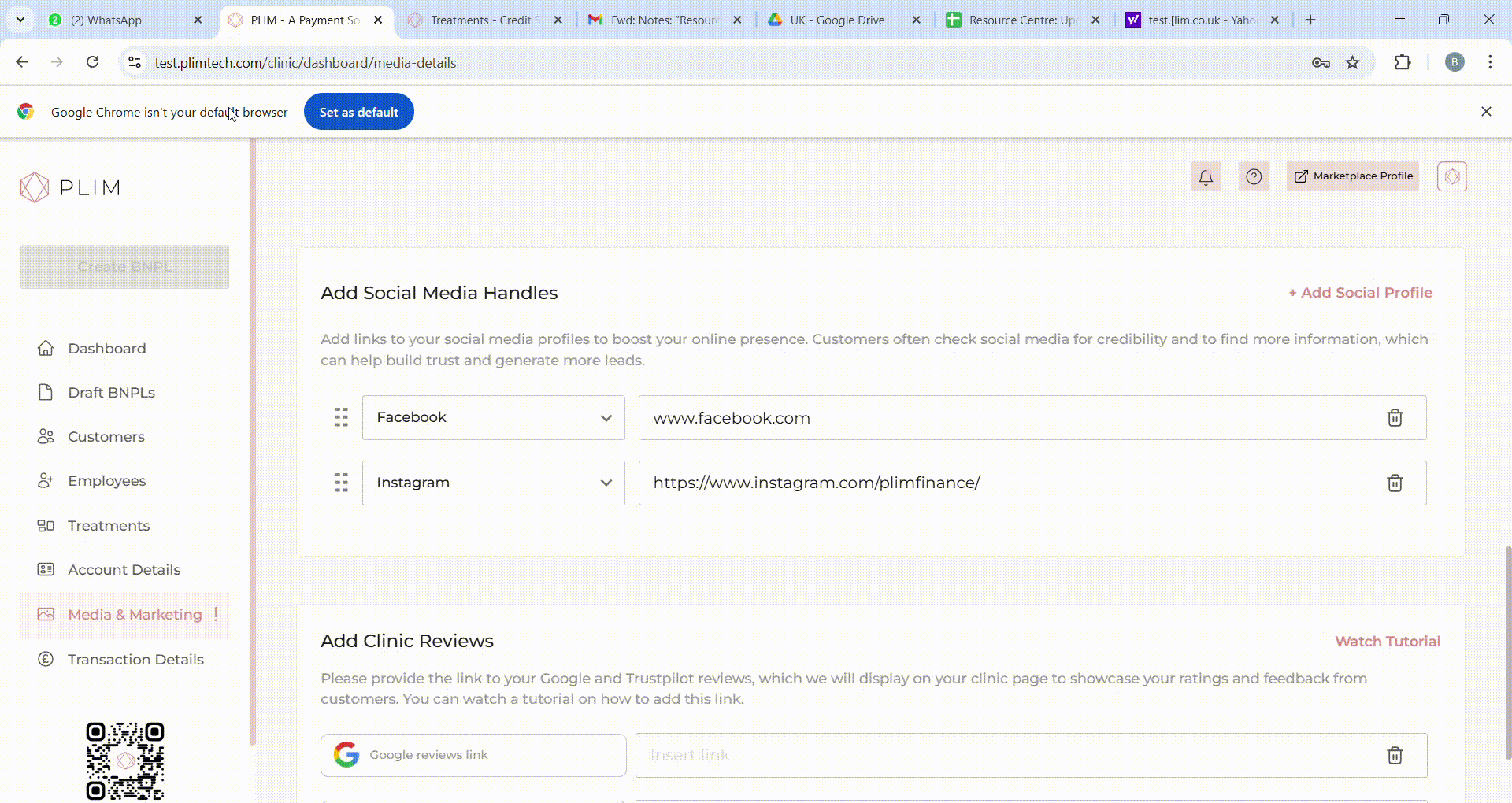
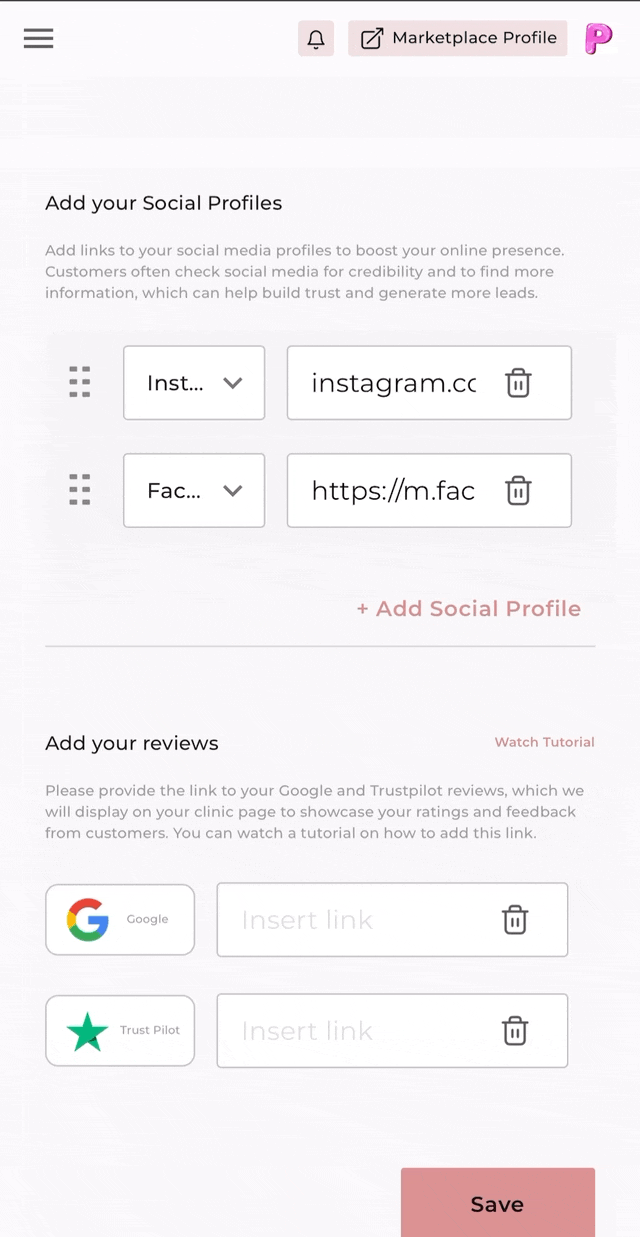
Was it helpful?
IntroductionPART A Social FeedsStep 1 Navigate to the media and marketing sectionStep 2 Go to social feeds section and click on add linkStep 3 Enter the link and corresponding informationStep 4 Click on UploadPART B Social ProfileStep 1 Navigate to the media and marketing sectionStep 2 Go to social profile sectionStep 3 Add social linksStep 4 Deleting social profile